Creating PDFs

PDF (Portable Document Format) is a format very much popular for transferring documents over different media/networks, especially the internet. The format is called portable because it is independent of the application/software, hardware and operating system used to create the document. The reason behind its popularly is once converted into pdf format the document can be viewed using a freely available reader and rendering is absolutely definite. The document will display the same way on any type of PC or device provided a pdf reader is available.
Almost any kind of document can be converted into pdf format. It can be a normal document prepared in your favourite word processor or it can be an image. After conversion into pdf no supporting software/application is required to read the document but only the pdf reader. You can download the reader here.
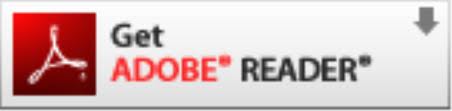
The format has evolved from the 'Camelot' system outlined by John Warnock, co-founder of Adobe Systems in 1991. PDF was a properietary format controlled by Adobe untill July, 2008 when it was released as an open standard.
Creating PDF
There are many solutions available to convert a document into pdf format. And most of them are free. It is difficult to say which one is most popular as there are so many now and all are good. I have experience with cute pdf writer and pdf995. In fact I started with pdf995 and used it for a long time but the process took a little longer as it would display an add during the conversion process. But Cute pdf writer works straight forward so its a favourite now.
While downloading any of these converters you need to download the main file that will install the printer driver and then also download and install the converter application.
Conversion Procedure
Any of these pdf writers/converters will install on your computer as a printer and whenever you wish to convert a document into pdf format you can simply go the print option of your application or right click the document to access the print options window and select the pdf converter you have installed as your printer. It will open a dialogue a dialogue box asking you to choose the location of the file to be saved and name of the file. Don't change the extension while naming the file, it should always be .pdf.
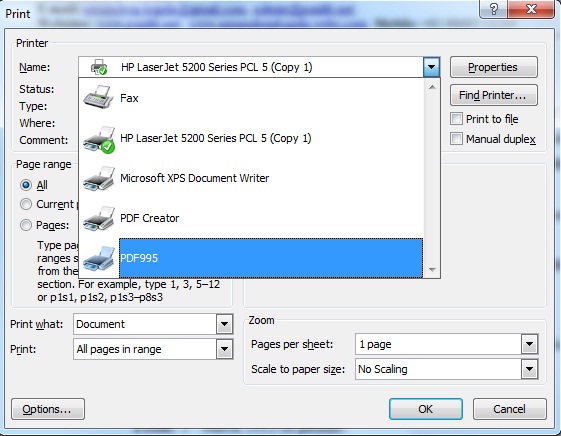
Online Conversion
If you need the solution temporarily and internet is available you can use the Online converter. One such service provider is http://www.freepdfconvert.com. The service is as easy as it can get. You simply upload your document, the document will be converted and you can download the processed document to your machine or save it to google docs for later use.
Other similar converter is available at http://docupub.com/pdfconvert
Still another one is at http://document.online-convert.com/convert-to-pdf. It has the ocring facility also.
Another one can be found at http://convertonlinefree.com This one has the preview facility also before you do the real conversion.
Open Office
If you happen to be using Open Office then you need not look any farther because the facility is inbuilt. You can prepare your document and convert it into pdf from your application itself.
The same is true for the most of the popular image editors like photoshop and corel draw. You can edit your image and save a copy to pdf format directly from your application.
Title - Creating PDFs | Author - PunLib | Article ID - 00000000017 | Last Updated - 2013-03-26 04:41:39 | Keywords - PDF, Portable Document Format, Portable Documents How To, pdf conversion