Koha on Virtual Box VM (with GUI Gnome)
This page is the documentation source for Koha on Virtual Box. Koha on Virtual Box is a ready to use installation of koha packed into a single file (.ova). You can download the file, import it to your virtual box and start using it.
External Resources
You can consult more resources at,
- About Oracle Virutal Box click here.
- Regarding koha click here.
Hardware Requirements
Since its a virtual image and works in virtual environment its very flexible to manage. The resources needed are,
- RAM = 1GB (You can decrease/increase this value according to the resouces at your disposal).
- HardDisk = 32 GB (Its dynamically allocated i.e. It will work with less than 3 GB free space and keep expanding as you keep adding data).
- Processor = P4 upwards.
Software Requirements
This virtual machine server only needs a layer of virtual environment (Exp. Oracle Virtual Box, VMWare Player etc.) to run. At the bottom of the virtual layer there can be any OS that is supported by the virtual technology you use i.e. Windows, Linux, MAC or BSD etc.
On VMWare Player
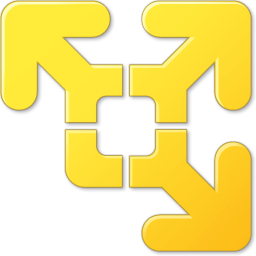
This Virtual Machine can also be run on VMWare Player which is available for free download. You can import this .ova file by going to the Open A Virtual Machine link on the left and selecting this .ova file. However the installation won't work out of the box as it works on Oracle VB. You need to install the linux tools first on the Guest OS. Once you have installed the tools your VM will be available over the network and so will be your Koha instance.
About
Start by downloading the Gnome based version of Koha Virtual Machine instance from http://sourceforge.net/projects/kohavb/files/koha3.8.8_GUI/.
This instance of koha has been created using Debian Squeeze with Gnome GUI. The GUI will make it a little heavy and you can allocate more RAM if you find your VM slow. With GUI you can access Koha on the Guest browser itself or on the host browser or you can access it from other terminals if you have more than one PC (you may need some network configuration here). The network settings configured on VM are as under,
The koha instance is ready to use. Download the .ova file, import it to your Virtual Box and its ready to use.
Access Details
You can access koha as under,
OPAC http://192.168.1.21
Staff Client http://192.168.1.21:8080
Authorization Details
Login credentials for staff client are,
Username* = kohaadmin
Password = dbadmin123
*You can also access the OS with the same user and sudo priviledges are enabled for this user if need be.
Known Issues
You may face a little problem with the network configuration initially. This is due to change in network card (MAC address from machine to machine). There is a thread on virtualbox forum on the issue that can be handy for you. You can find it here https://forums.virtualbox.org/viewtopic.php?f=3&t=24383
Important: The installation is not meant for production, its only for test environment as it is not optimized for performance and security. However, you can develop it further for production if interested.
Contact Details
In case you face problems or want to make any suggestions you can write to me at support[at]punlib.net
Best of Luck
Title - Koha on VirtualBox GUI | Author - Punlib | Article ID - 00000000044 | Last Updated - 2015-06-16 10:03:23 | Keywords - Oracle Virtual Box, Koha, Koha on VM, Koha VM, VM Koha, Koha Debian on windows, Koha in Virtual Environment, Koha on VMWare, Punlib Koha, Punlib Virtual Box Koha